Upload Your Spreadsheets
To complete this step, you’ll need to know where your shared repository is! Your instructor should have provided you the link and invited you to contribute to the repository. If you don’t know where that is, contact your instructor! Or go back and check your GitHub profile to see what repositories you have access to.
Saving a file into a GitHub repository is a two part process. You will upload your file into the correct directory by following the directions below, but after you do that, make sure you COMMIT your change to the repository by pressing the Commit button at the bottom of the page.
Go to the _data/transcripts/ directory:
- Click on the
_datafolder, which will take you to a new page. - Then click into the
transcriptsfolder on that new page.
Drag your transcript(s) onto the webpage to upload them:
- Find the CSV file or files you created and downloaded in the previous sections.
- Make sure the transcript CSV follows the filenaming conventions we went over!
- Drag the file or files onto the web page – the page will change when you drag it onto the webpage to say “Drop to Upload Your Files”. Drop the file to upload it!
- Alternatively, you can push the “Add File” dropdown button at the top right of your screen, and then select the file(s) you’d like to upload.
Commit your upload/changes to add the file(s):
- Once it’s uploaded, you’ll need to commit your change to make it permanent. Commit your upload at bottom of page by scrolling to the bottom of the page and clicking “commit new file”.
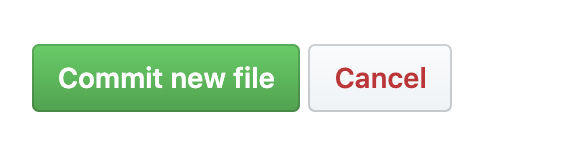
- Below is what the CSV should look like after you’ve committed it into your GitHub repository.
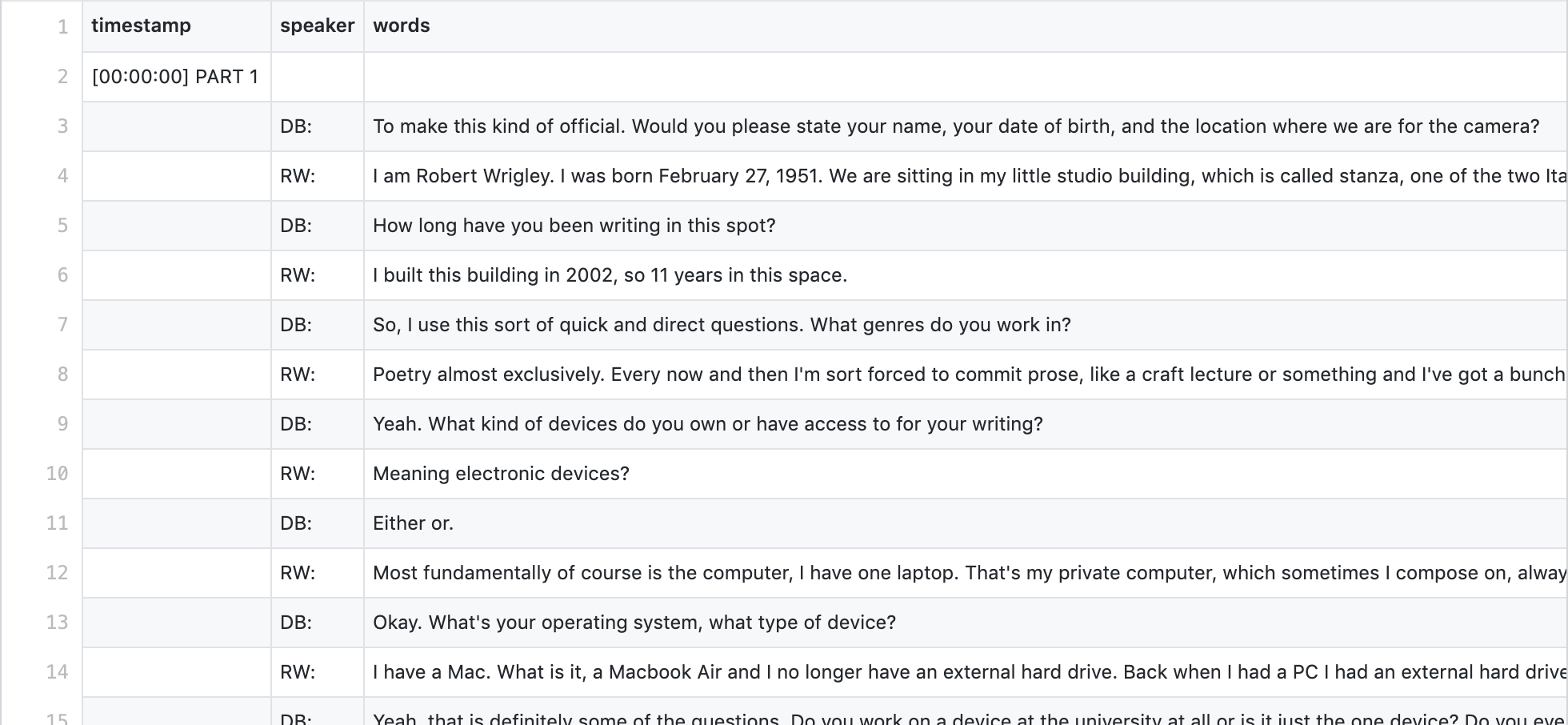
NOTE: If the CSV has a problem, GitHub will show you an error message that will say: “We can make this file beautiful and searchable if this error is corrected:” After that phrase, they will also point out a line number that is causing the problem. Open the file up by clicking on the pencil icon in the top right of the file area. Go to the line indicated and see if there’s an obvious error. If you can’t get it fixed, go back to your Google Sheet and see if there’s anything to clean up. Even if there is nothing wrong, re-download the file as a CSV, rename it to the new title, then drag it back to the page as you did above. Hopefully one of these steps clears up the problem.