Create Interview Pages
Creating a Markdown File
Go to the _transcripts/ directory:
- Navigate back to the root of your repository by clicking on
<> Codeat the top left of the page. - Click on the folder that says “_transcripts”
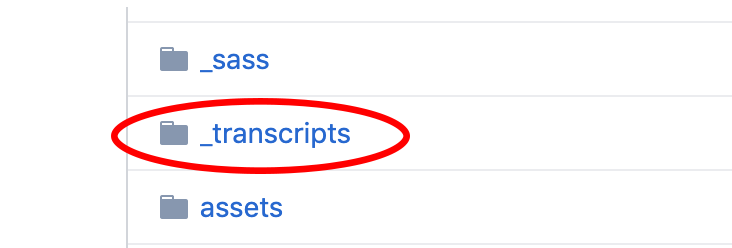
Make a copy of one of the Markdown files in the directory:
- Open up any of the .md file examples that are in this folder
- Navigate to the button that says “raw” and click it
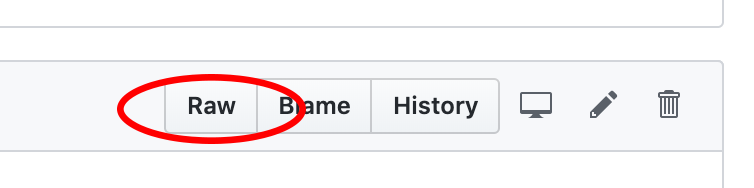
- Copy the text inside of the file you opened by clicking CTRL+C or right clicking and selecting “Copy”
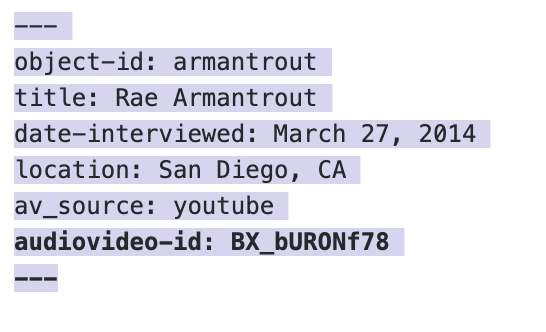
Create a new Markdown file for your transcript by pasting and then editing your copied text:
- Go back to your _transcripts directory by using the back button. You’ll need to click back two pages in your browser.
- Click the “Create New File” button
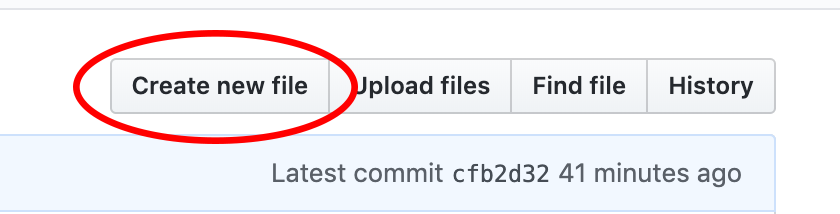
- Name this file the same name you named your transcript file, but be sure to put
.mdrather than.csv, as it’s file extension.- Be sure that the filename is the same as the filename of your transcript. If your transcript is
doe_jane.csv, make sure this file isdoe_jane.md
- Be sure that the filename is the same as the filename of your transcript. If your transcript is

You are creating a markdown file; more on Markdown here.
Jekyll uses the markdown file as the basis for creating web pages. The information stored between the two --- lines at the top of the page called “frontmatter.” This frontmatter is written in a language called YAML, which is a a human-readable language for writing/storing data variables.
- Paste the text you copied from the raw file you opened initially into this new file.
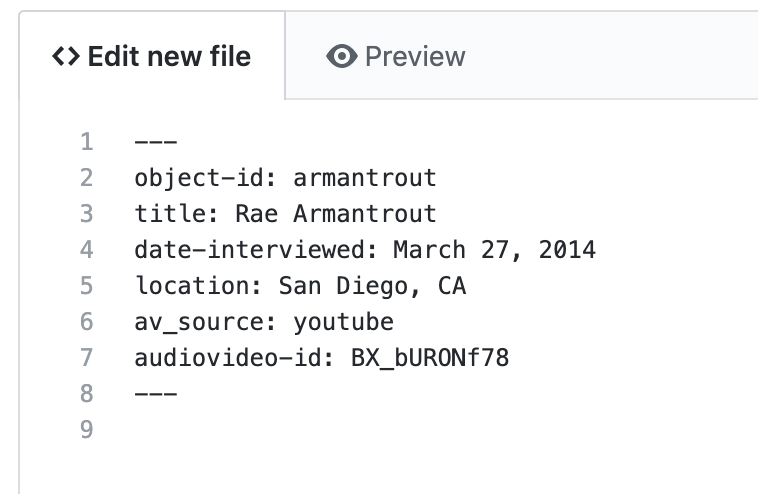
- Edit the variables in the frontmatter (between the
---lines ) to fit your interview’s information.- Be sure that the object-id option is the same as the filename (without the extension) of your transcript.
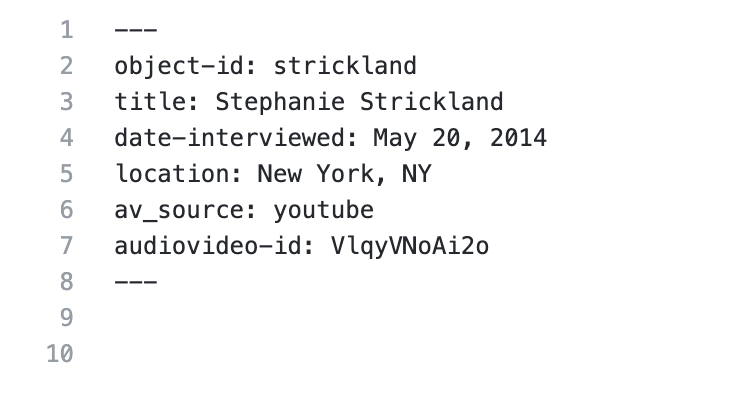
If you are not going to be connecting the transcript to an audio or video source, be sure and DELETE the av_source and audiovideo-id lines from the markdown file. You can also just remove the values and leave them blank. If you put a different value, like “n/a”, the site will likely break. So just get rid of them if you aren’t using that feature!
Commit your changes:
- Write a commit message, briefly describing the changes you made and then commit them at the bottom.
- Once you are done, navigate to your new file, it should look like the example below (without that bit about the poet at the bottom).
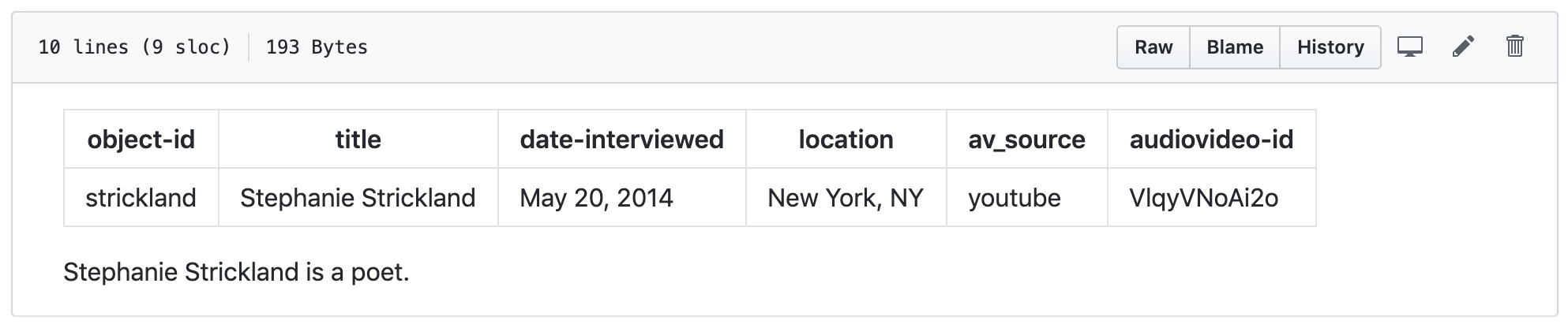
LAST CHECK: if the “object-id” field or the markdown filename is different than the name of your transcript CSV file in the _data/transcripts folder, the tool will break. Make sure all these files and the frontmatter value match! Look at the example below
Using our ongoing Jane Doe example,
- Our transcript should be named:
doe_jane.csv - The markdown file should be named:
doe_jane.md - The object-id value in the frontmatter should read:
doe_jane- That line should look like this:
object-id: doe_jane
- That line should look like this: