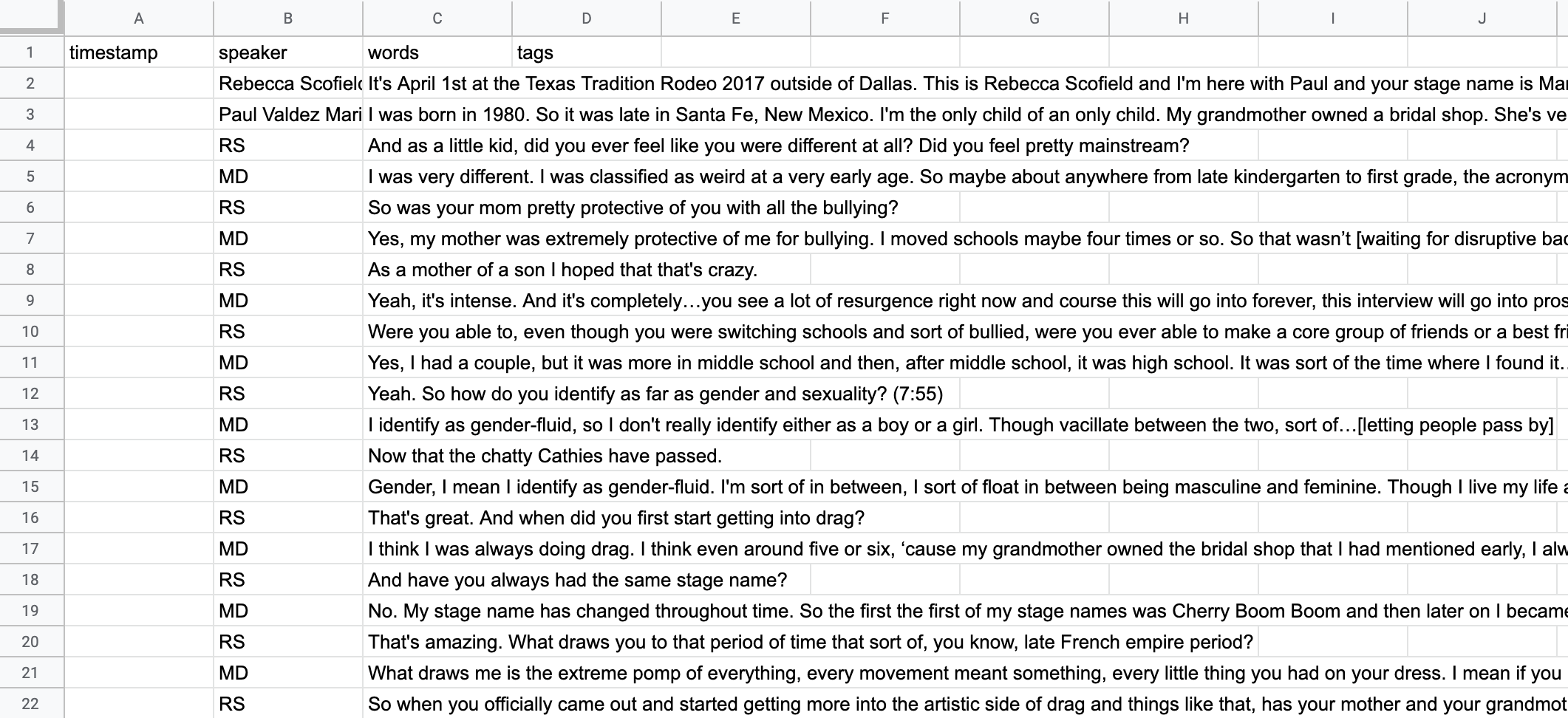Separate Your Cells
Separate Your Cells
Add a Separator
-
Open Find and Replace:
-
Press
ctrl+f(on PC) orcmd+f(on Mac) -
A search box should appear in the top right of your screen. Click on the
More optionsbutton to the right of the search box (three vertical dots). A box labeledFind and replacewill appear in the middle of your screen.
-
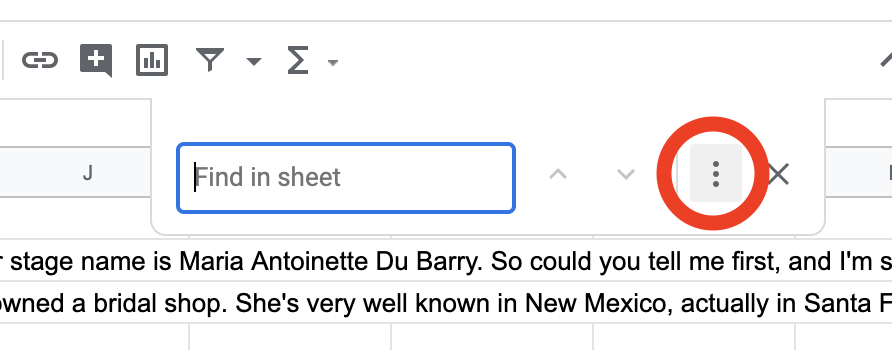
- In the
Findbox, enter the initials or name of the first speaker (ex.RSorRebecca Scofield)- If you include a colon (
:) after the name or initials, include that in the find box as well
- If you include a colon (
- In the
Replacebox, enter what you put in the Find box above, plus an asterisk (*) (ex.RS*). I- If there was a colon included, remove the colon and replace it with an asterisk (
*).
- If there was a colon included, remove the colon and replace it with an asterisk (
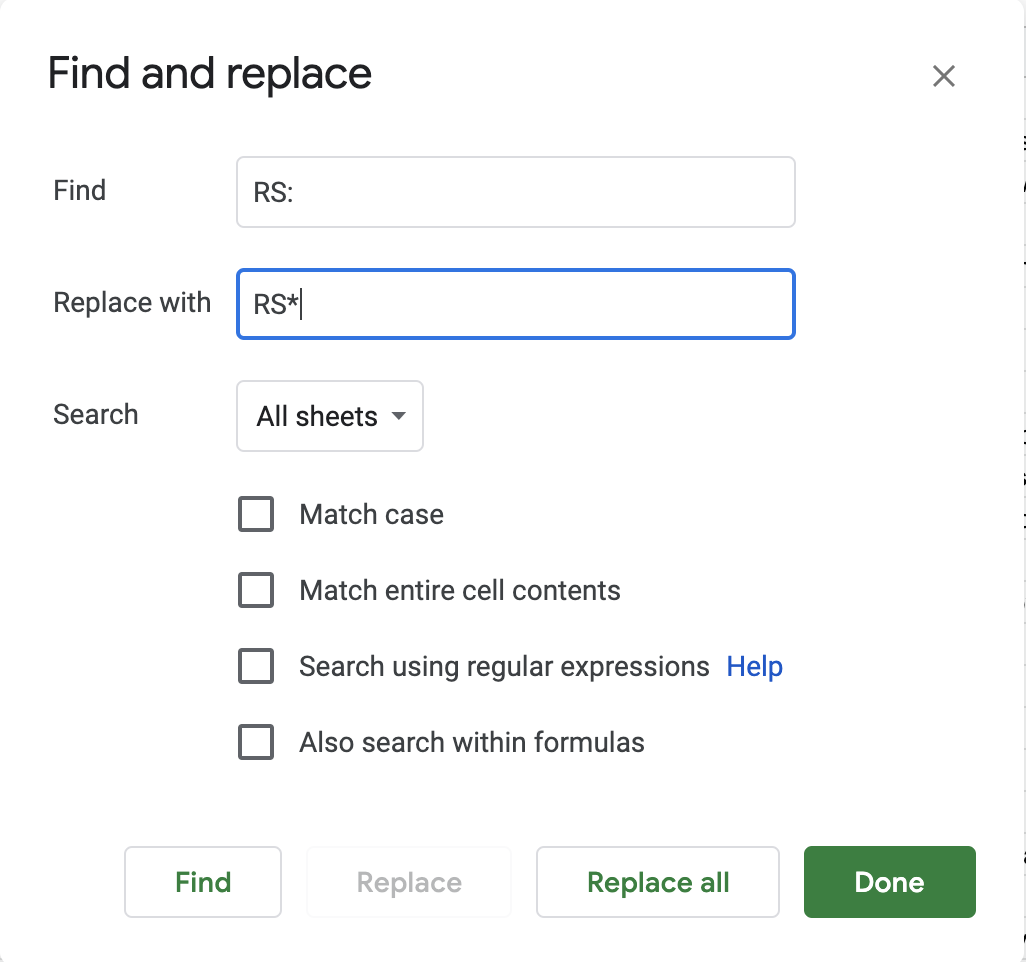
-
Click the
Replace allbutton. Then clickDone -
Repeat the steps above for the initials of the second speaker and the speakers’ full names
-
Your spreadsheet should now look like this:
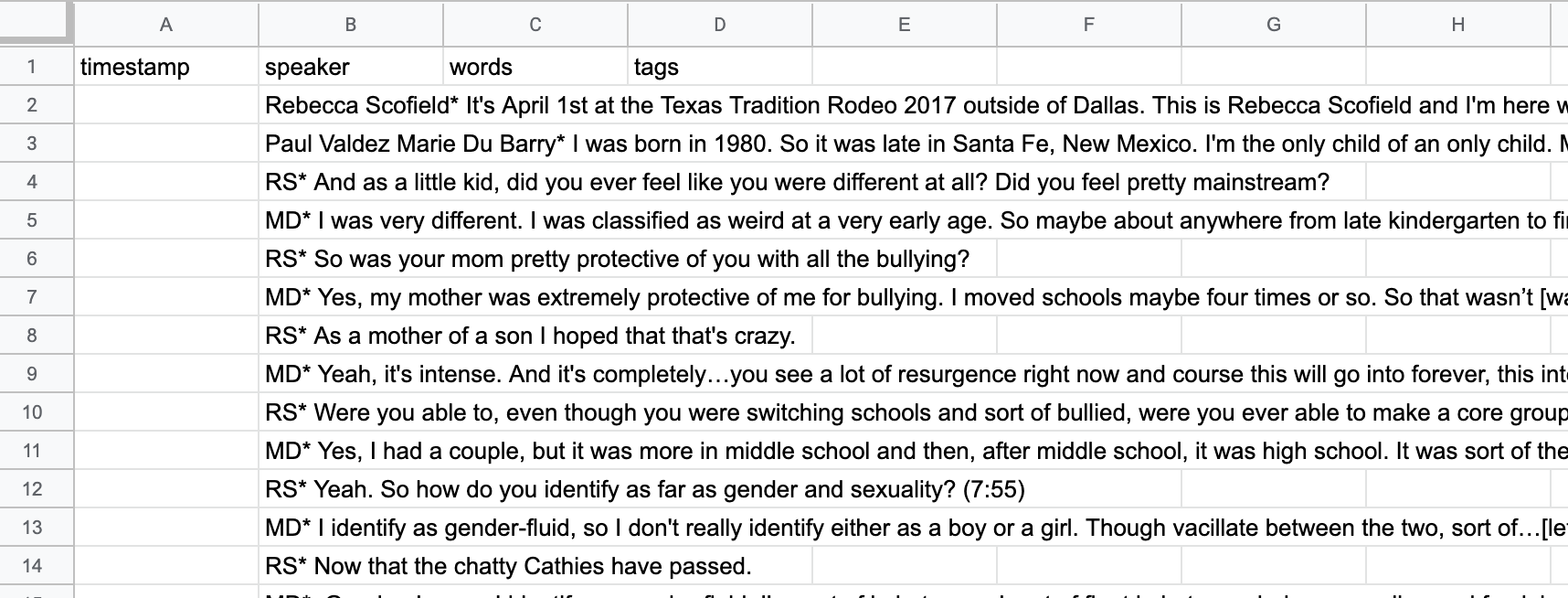
Separate Your Cells (Split Text to Columns)
- If they aren’t selected already, select the cells you just pasted, so that your sheet looks like this:
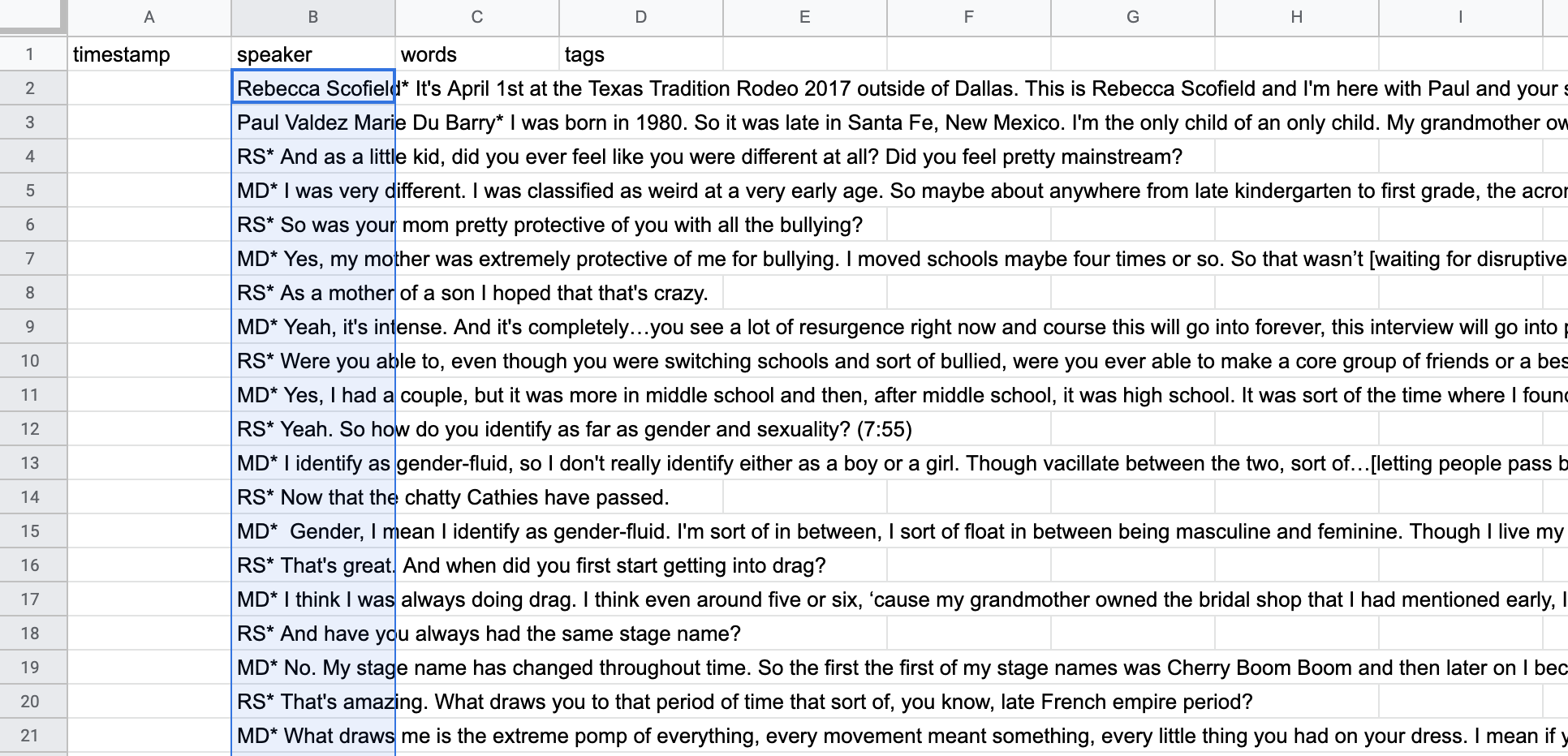
- Click on
Data>Split Text to Columns
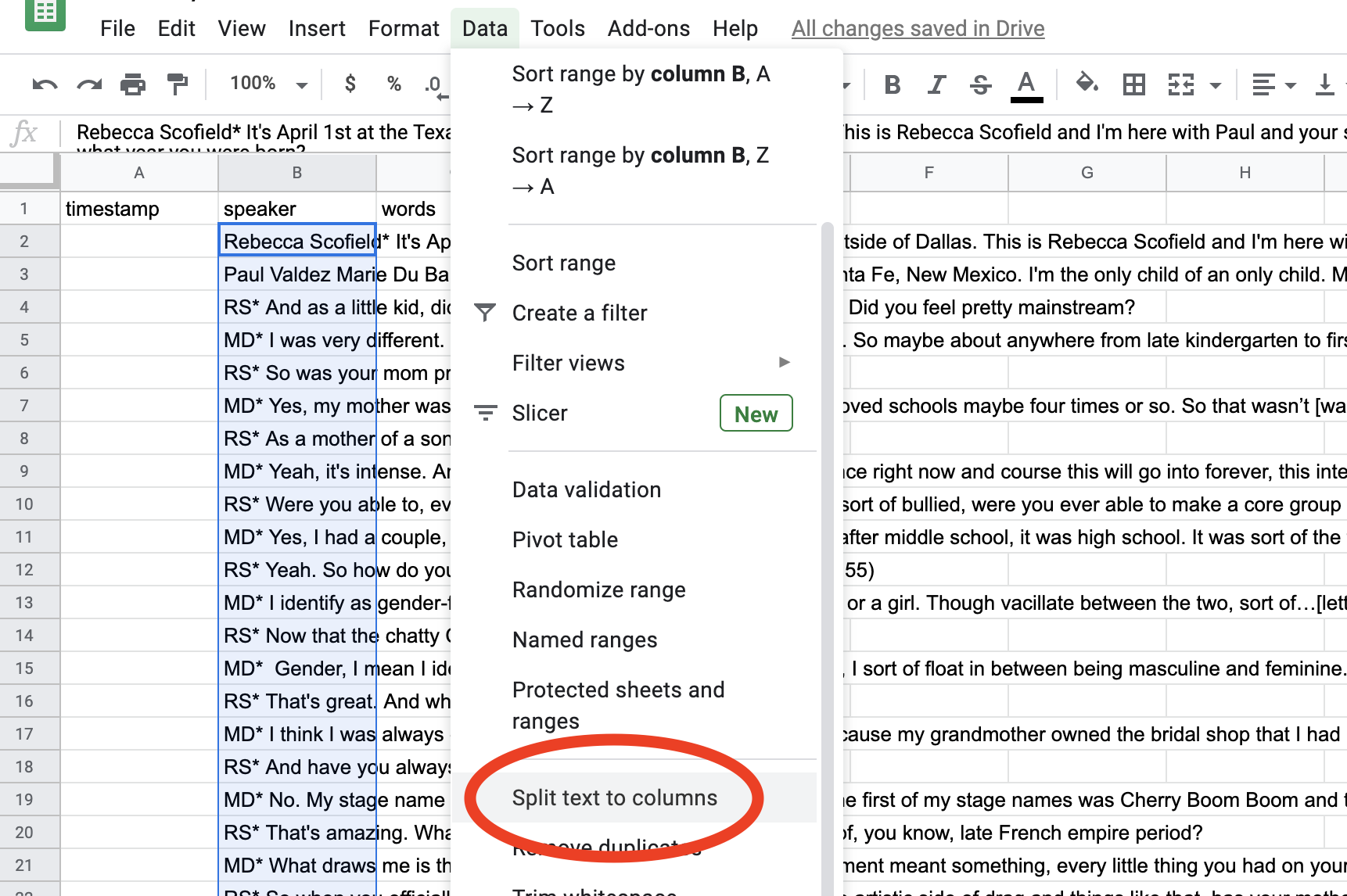
- A little box labeled
Separator:will appear near the bottom of your screen. Click on the arrows to the right ofDetect Automatically

-
Select
Customfrom the list of choices that appears. -
A box should appear labeled
Custom separator -
Enter an asterisk (
*) followed by a space (
Make sure your asterisk is followed by a space! Otherwise your transcript might not work right for the website.
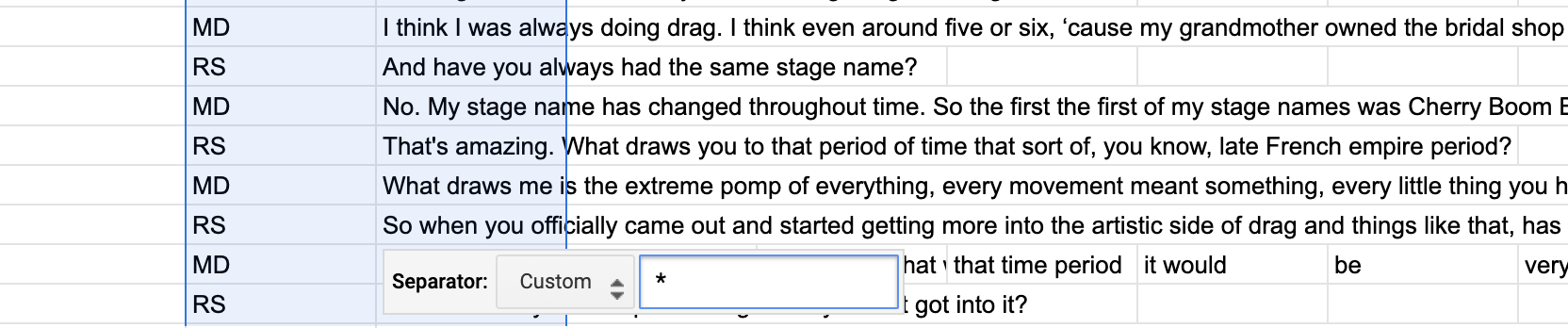
- The text should separate into a new column automatically: