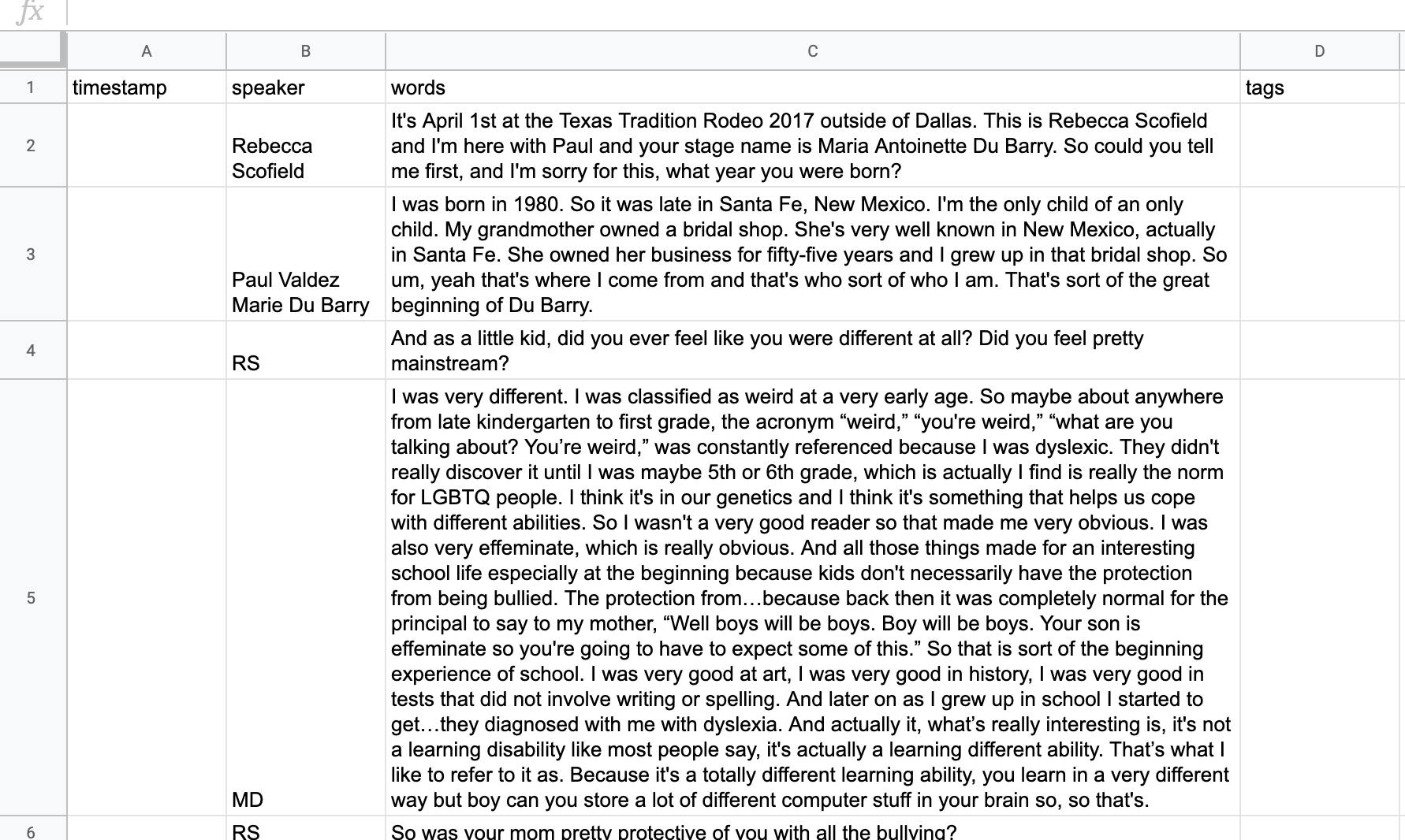Check Your Transcript for Errors
Step 5: Check for Errors
-
There is likely to be some text that accidentally got separated out to extra columns. To easily find this, select the entire spreadsheet so it’s highlighted in blue
-
Click on
Format>Text wrapping>Clip
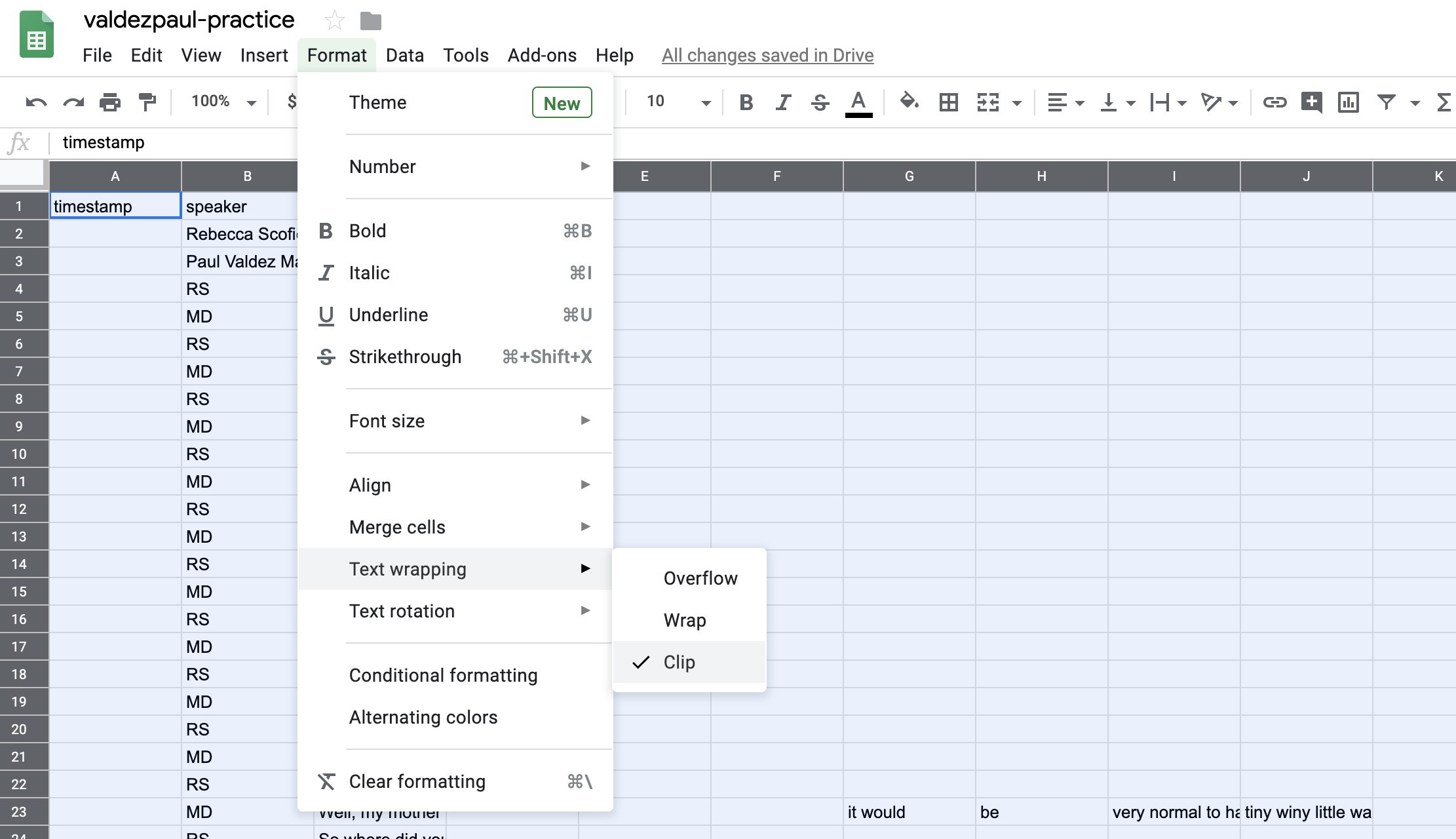
- Now you can see text that should be in the
wordscolumn:
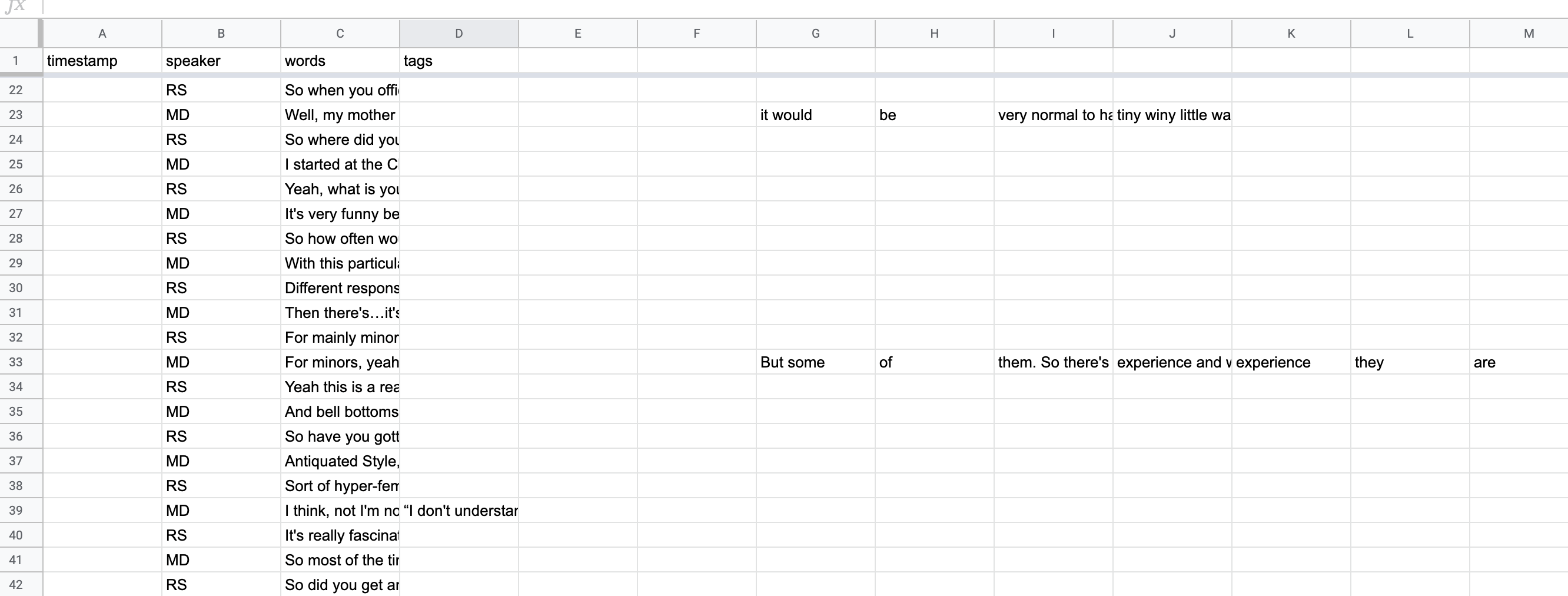
-
Copy and paste this text back into the appropriate
wordscells (you’ll likely need to refer back to the Google Doc version of the transcript to verify that you’re putting it in the right place) -
When this text is cleaned up, change the formatting to “Wrap” by selecting the entire spreadsheet again and clicking
Format>Text wrapping>Wrap. -
Expand column C (the
wordscolumn) so you can comfortably read the text. Your transcript should now look something like this: