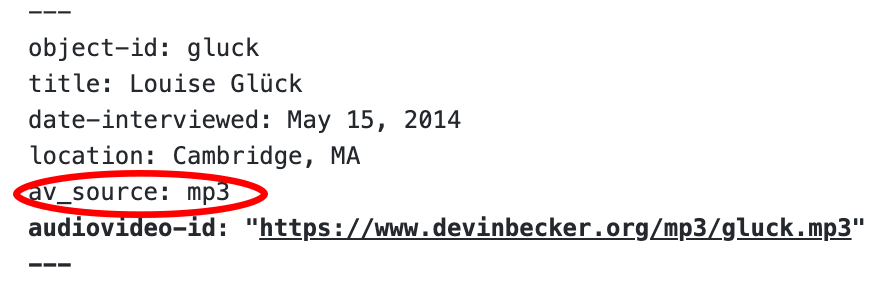Connect Audio or Video
Optional: Connect the transcript to an audio or video file using av_source
You may want to connect transcript to a audio or video recording. The tool has built in connections to YouTube, Vimeo, Soundcloud, and plain mp3 files. You’ll need to incorporate some simple information in the header of your markdown file to make these connections possible. To provide users navigation to certain moments in the recording, you’ll also need to provide timestamps in the data file.
-
Look in the header of your markdown file. You’ll see that there is a space for av_source. Here you have four options:
mp3youtubesoundcloud-
vimeo - Enter one of the options above as the
av_sourcevalue. Or leave blank if no recording will be connected.
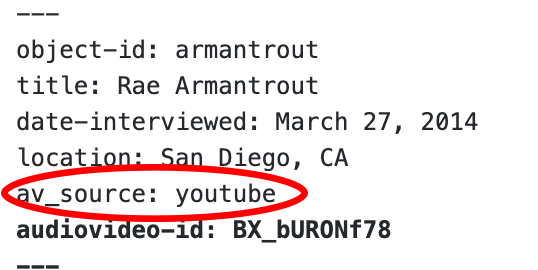
- Below
av_source, you’ll see a space for your file’saudiovideo-id. Fill in this information using the directions for your transcript’s platform below.
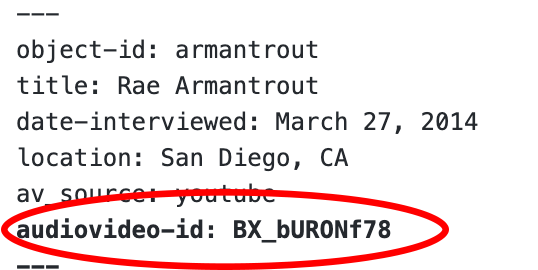
Youtube

Vimeo

Soundcloud

MP3
If you want to directly link an mp3 file, you can store that file in your repository or on another web server, but be aware that GitHub only allows a small amount of space to each repository. If I were to store the gluck.mp3 file listed below, for instance, its size (155MB) would represent about 15% of the alotted storage for the repo.
Connecting an MP3 via a link to another location on the web (Recommended!)
- Make sure the
av_sourcevalue is:mp3 - Find the link to your MP3 file.
- Tip: If you’re using an MP3 on another website you don’t have access to, you may need to view the page source for the page on which the audio player is visible, and then search for “mp3” on the page, hoping you can find the link.
- Enter the mp3 link url into the
audiovideo-idoption surrounded by quotation marks.- E.G.
audiovideo-id: "https://www.example.com/mp3/doe_jane.mp3"
- E.G.
Connecting an MP3 stored in the GitHub repository
- Make sure the
av_sourcevalue is:mp3 - Upload your mp3 into the
objectsfolder:- Open the
objectsfolder - Drag the mp3 from your local computer onto the web page and drop it to upload it. (Or use the Add New File button and follow the prompts.)
- After finished uploading, make a commit message and click the commit message
- Open the
- Enter the mp3 filename into the
audiovideo-idoption preceded by/objects/- E.G. For an mp3 called
doe_jane.mp3, you would have the following line:audiovideo-id: /objects/doe_jane.mp3
- E.G. For an mp3 called